Connecting to InterBase using for the OZEKI SMS SERVER
Abstract: This article provides detailed instructions, with examples, on how to connect to InterBase using an OZEKI SMS.
Introduction
This article gives complete steps on how to connect to InterBase from the OZEKI SMS Server. However, if you are familiar with the basics of connecting to an ODBC data source, you need to know a few more things only and can probably ignore the rest of this article. So, if you are familiar with the basics of connecting to an ODBC data source, read on. Otherwise, skip to the Detailed Instructions section.
The Basics
- The OZEKI SMS Server looks to InterBase as a remote connection, so you need a remote license.
- Create a System DSN and make entry for the database used as a remote connection. If the database is on the same CPU as the server, the remote connection can be to localhost.
- Set up the sms server to use your DSN for database connections.
Detailed Instructions
Install ADO. If you have Windows 2000, it comes pre-installed. If you don't have it installed, it is included with various Microsoft products and is also included with the Microsoft MDAC which can be downloaded from http://www.microsoft.com/data/
Select Data Sources (ODBC) from Control Panel.
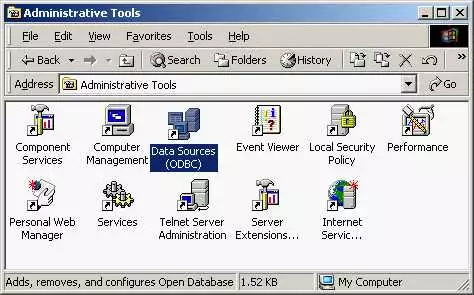
Create a new System DSN. If you have InterBase 6, select the Easysoft IB6 ODBC driver. If you have InterBase 5, select the INTERSOLV InterBase ODBC Driver.
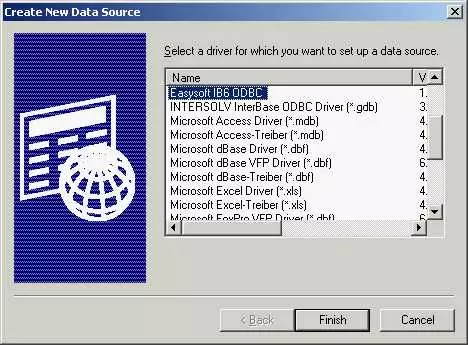
Give the DSN any name of your choice. Make the database name point to your database using a remote connection string. If the database is on the same CPU as your server, you can use localhost, or the server name. If you are using the Easysoft driver, click Test to make sure that what you have entered is working.
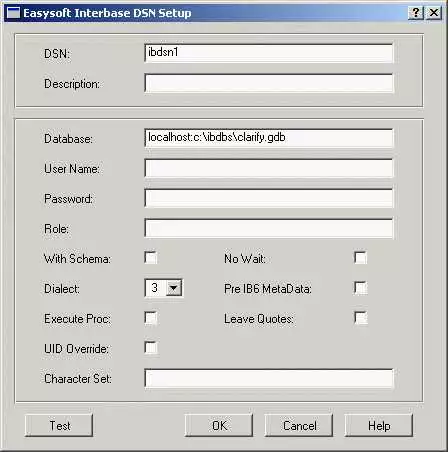
Next, you'll create a connection string that uses this ODBC driver. Open the Preferences form in the SMS server, select the Database tab, click on the Build database button. Select "use connection string" and click on Build.
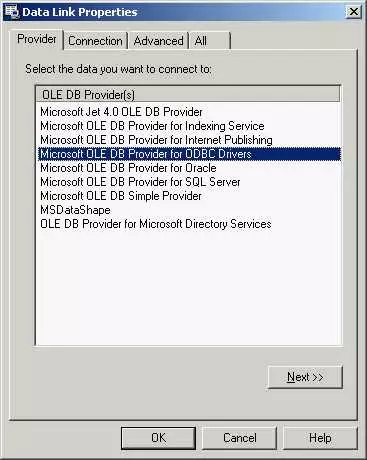
Click Next. Make the data source name be the one you just created. Enter your User name and Password and check it htey are working. Allow saving password. Finally click Test Connection to make sure that what you have done is working.
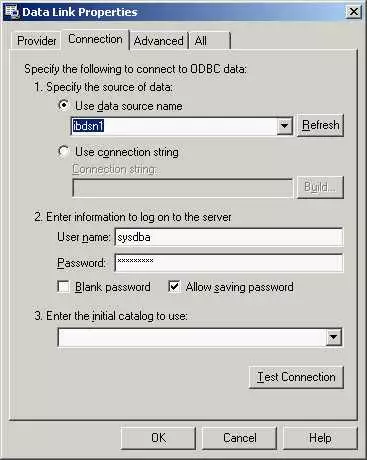
After you are done with this, start the SMS server and experiment with sending and receiving messages by inserting and reading records to and from your interbase database.
More information

 Sign in
Sign in