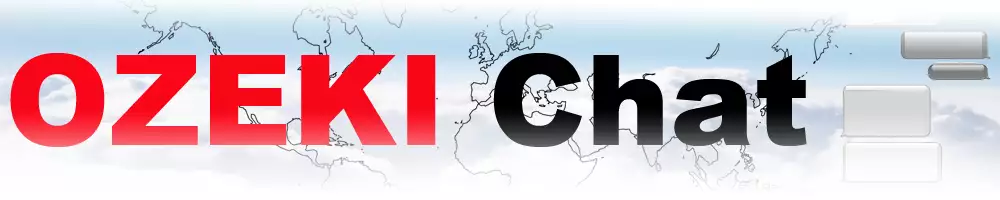How to send a file in chat using drag and drop
Discover a convenient way to share files in Ozeki Chat with our step-by-step guide on using the drag and drop method. Whether you're exchanging documents, images, or any other file types, this method simplifies the process without the need for manual file selection. With Ozeki Chat's intuitive file-sharing capabilities, streamline your communication workflow and collaborate seamlessly with your contacts.
How to send a file in chat using drag and drop (plain instructions)
To send a file in chat using drag and drop
- Access your Ozeki Chat account on myozeki.com
- Navigate to the "Chat" service
- Open the chat conversation with the recipient
- Locate the file you wish to send on your device
- Drag the file and drop it into the chat conversation window
- Wait for the file to upload to the server
- Send the file to your recipient
- Download the file as needed
Send file message with drag and drop method (video tutorial)
In the video tutorial, you can learn how to send a file in Ozeki Chat using the drag and drop method. This tutorial will guide you through the process on how to share files with your contacts. By following the instructions in the video, you'll master the drag and drop file-sharing technique.
To begin the process, access your Ozeki Chat account on myozeki.com. Once logged in, go to the "Chat" service and open the chat conversation with the recipient you want to send the file to. When you're prepared to send the file, simply locate the file on your device and drag it. Load the chat conversation window again then drop the file directly into the message box. It ensurer that the selected file is accurately placed into the chat conversation.
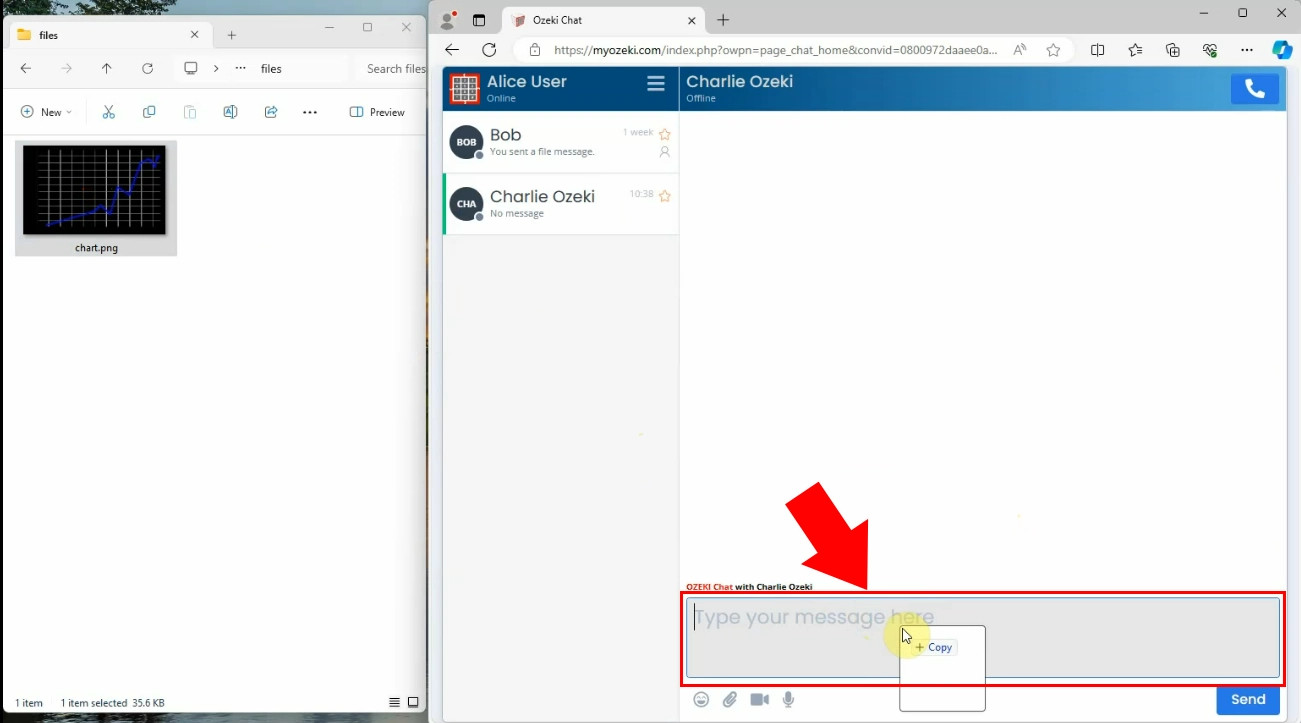
Once you've dragged and dropped the file into the conversation, allow the server to upload the file. Once uploaded, you'll notice the file displayed in a small form within the chat conversation. Once the upload is complete, simply click on the "Send" button to start the delivery process.
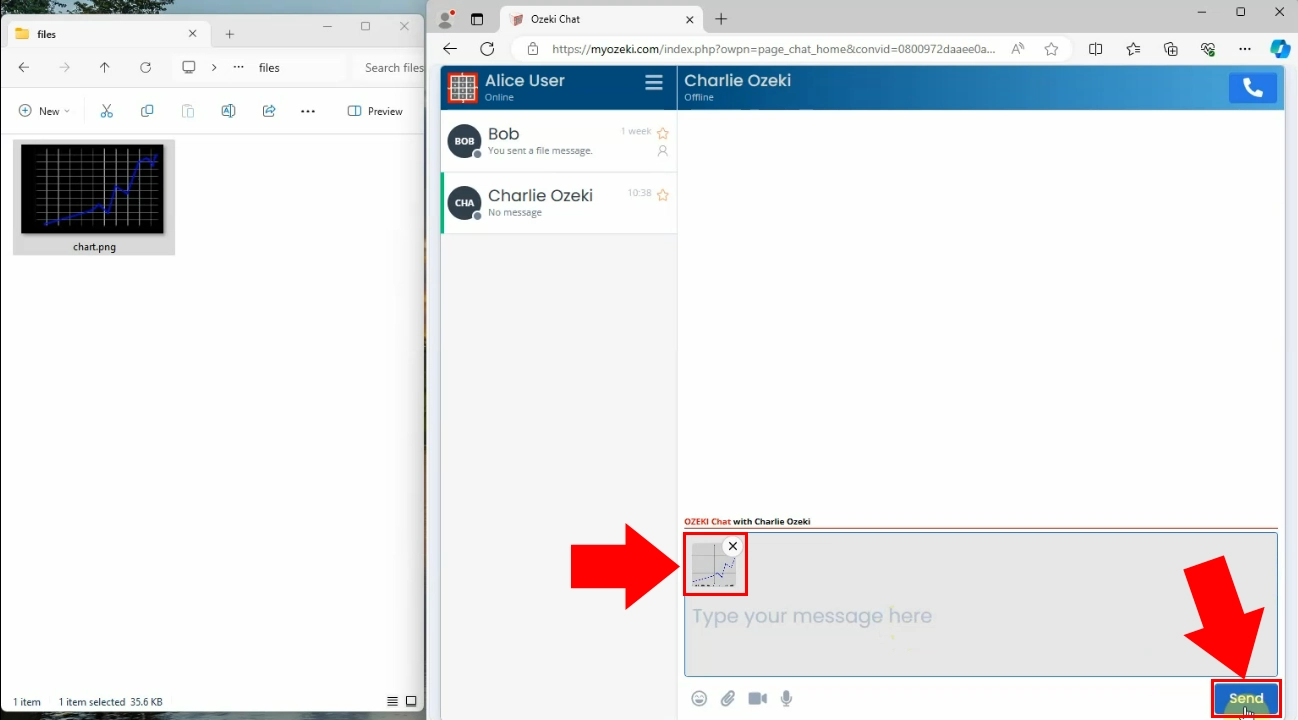
Now, you can see that your file message has been successfully delivered to your Ozeki Chat friend. The recipient can choose either open the file within the Chat window or download it. This method of file sharing simplifies your professional workflow when communicating with partners.
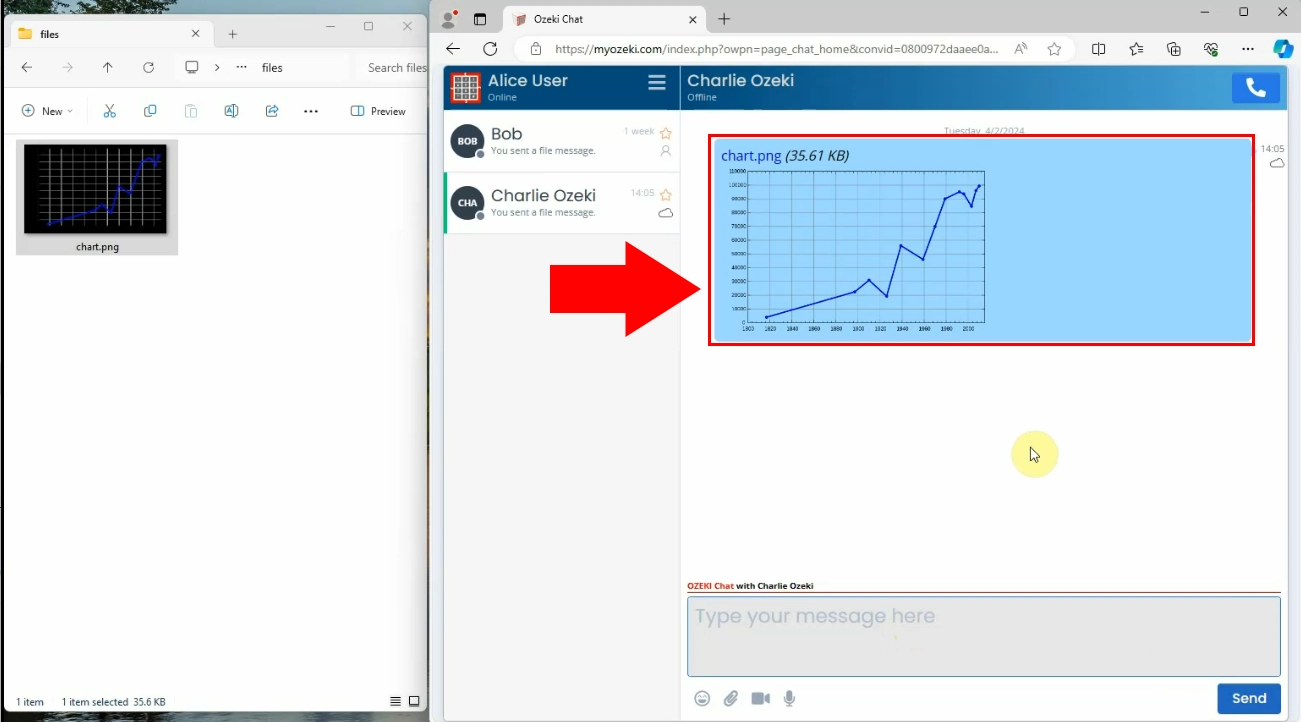
FAQs
What types of files can I send using the drag and drop method in Ozeki Chat?
You can send various types of files, including documents, images, videos, audio files, and more, using the drag and drop method in Ozeki Chat.
How long does it take for the server to upload the dragged file?
The upload time depends on the size of the file and the speed of your internet connection. Typically, smaller files upload faster than larger ones.
Are there any security measures in place to protect the files during the drag and drop process?
Ozeki Chat can employ encryption and other security measures to protect files during transmission. However, it's always a good practice to only share sensitive information with trusted contacts.
Can I drag and drop files into an ongoing chat conversation or only when starting a new one?
You can drag and drop files into both ongoing and new chat conversations in Ozeki Chat. Simply locate the chat conversation window and drop the files into it to initiate the upload process.
Summary
In this guide, we've explored the seamless process of sending files in Ozeki Chat using the drag and drop method. By following the straightforward steps outlined, you can effortlessly share documents, images, and various file types with your contacts. With Ozeki Chat's file-sharing capabilities, you can enhance your communication experience with your contacts. Whether for professional or personal use, mastering the drag and drop file-sharing technique empowers you to communicate effectively and efficiently within the Ozeki Chat platform.
More information
- How to send a file in chat using the attach icon
- How to send a file in chat using drag and drop
- How to send a file in chat using copy paste
- How to send a screenshot of the active window (Alt PrtScr)
- How to send a screenshot using a snipping tool in chat
- How to send a pdf in chat
- How to send a picture file as a chat message
- How to receive and download a file message in chat
- How to delete a file messag in a chat